Purpleliner Travel Guide app – Introduction

Our audio guide application was designed specifically to suit Purpleliner sightseeing boat cruises. When you start your tour, you can enjoy commentary by using the Purpleliner Travel Guide app.
The app features automatically timed blocks with the use of GPS tracking. The commentary will automatically start once you reach the predesignated area of a given landmark.
Once fully downloaded you can listen to the audio blocks on land and offline as well. Furthermore, you can replay the content as many times as you wish if you have missed out something during your journey.
The content of the commentary is also available in written format as well for you to read. In addition, you can view stunning, close-up pictures of the given attractions as you pass them by, while listening to the commentary.
Complete your sightseeing experience with our audio guide!
How to install Purpleliner Travel Guide app
(To use the Application, a mobile device with at least Android 5 or IOS 13 version, sufficient free storage space for installation, and suitable internet bandwidth are required.)
- Download the application from Google Play / Apple Store on your device.
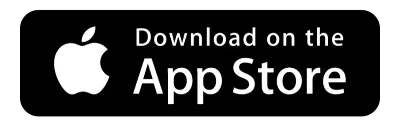
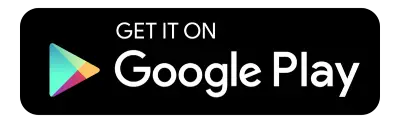
- After downloading and installing, select your language.
-
Read the End User License Agreement, and tick accept to continue. -
By tapping on the “Media Download” button, the application will download the media content in your chosen language. -
After the download is complete, tap on the “Go to Sightseeing” button. -
Initiate your sightseeing tour by tapping the “Start Sightseeing” button in the upper right corner. -
The application will request permission to turn on GPS tracking. (For the better experience we recommend you choose the “always” option.) You can choose not to enable this function, however in this case the blocks need to be activated manually and you will lose the automatic feature of the app. -
Admire the beauty of Budapest and enjoy the guided tour!
Basic troubleshooting and uninstallation guide
End of the tour After completing your boat tour, you can tap on the “Stop Sightseeing” button to stop the application. This will ensure that the application is turned off. To remove the app from your device, follow the instructions below.
Uninstallation – how to delete the app
1. At the end of the tour, you can stop the guided tour by tapping the “Stop Sightseeing” button in the upper right corner.
2. If you wish to remove all media content, tap the three dots in the welcome menu and select the “Finish Sightseeing” option. This will uninstall the content and the framework of the app.
3. Afterward, you can delete the app in the usual way from your device by using the cleaning options.
Headsets To ensure an uninterrupted sightseeing experience for all passengers, we kindly ask you to use your own headset or earphones or earbuds. Thank you! We are unable to provide headsets for your devices on board.
Missing blocks Due to various environmental conditions certain blocks may be delayed or not played at all. In such cases, you can still play the missing blocks manually, during or after the tour by tapping on the Play button. Our guide app will be available until you delete the application from your device.
Silence between blocks Please note that between blocks you might experience longer pauses until you reach the next point of interest. This phenomenon is normal, we do not include music or other media between blocks.
Wrong language If you have chosen the wrong language, tap on the three dotted lines at the top right corner, and select language. By tapping on the “Media Download” button the app will download the necessary component in your chosen language, and you can listen to the commentary.
After tour activation The application might be activated on land as well, potentially when you pass a landmark present in our tour. To prevent this, use the “Stop Sightseeing” button or uninstall the application.
Low Battery We suggest that you come prepared with a fully charged device for the tour.
Automatic audio blocks If you haven’t allowed the use of GPS tracking, the automatic play feature will not be available. In this case you can only start playing the audio blocks manually by tapping the Play button.